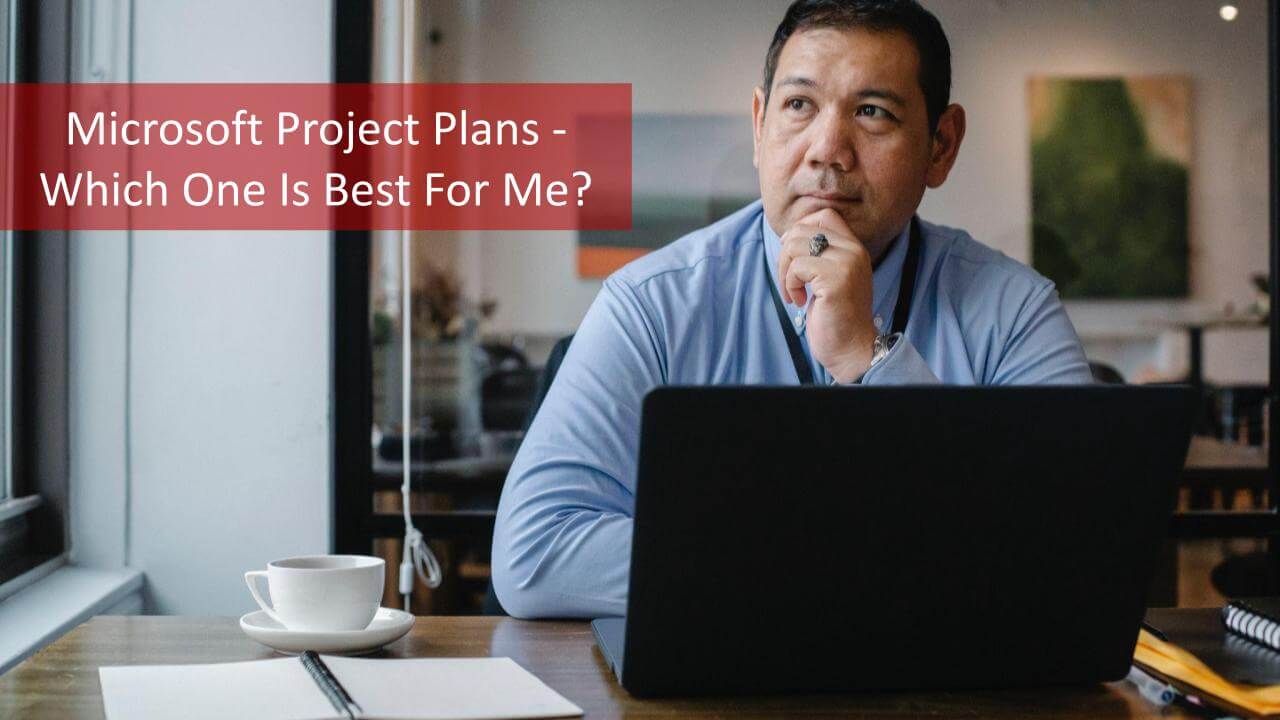For decades, Microsoft has been developing software solutions that support project managers around the world to successfully plan and execute their projects. These applications are updated frequently to satisfy the demands and needs of the project managers to manage their resources, evaluate budgets, create schedules, measure performance, analyze opportunities and assess risks. Microsoft cloud-based Project Plans help to get better control over projects, programs, and portfolios and help project, program, and portfolio managers to make strategic decisions.
- If you want to learn Microsoft Project, check out the Master of Project Academy self-paced online MS Project course
In this discussion, we will compare the three online MS Project Plans (1, 3, and 5) so that you can make an educated decision on which MS Project solution is the right one for you. We will also discuss the differences between Microsoft Project Plans and Microsoft Desktop.
Microsoft Project solutions have been very powerful and practical tools for project professionals for many years. Microsoft offers different options for managing projects, programs, and portfolios, such as:
- Online MS Project plans (1, 3, 5), and
- Desktop MS Project Standard 2021 and Project Professional 2021
Let’s look closer at the specifications and characteristics of these two solution options.
Microsoft Project Online Plans
Microsoft Project Online (soon to be named Project for the Web going forward) is a flexible online solution that can be used by project management professionals in their everyday management activities. It provides the project manager with access to proper planning, prioritizing, and managing projects.
MS Project’s online solution can be integrated with SharePoint and will utilize SharePoint features such as security groups, web parts, and collaborative sites. The data created in MS Project Online is saved in Office 365’s SharePoint Content Database. For reporting, this software uses Power BI to analyze its data and offers templates to view different types of reports. Project Online can be accessed using Project Online Desktop Client or web browser.
The Project Online Plan solution is available through Project Plan 1, Project Plan 3, and Project Plan 5 and is where all future innovations will occur.
Note, Microsoft intents to retire the Project Web App (PWA) which has been in use in conjunction with Microsoft Project Online for many years now but has not provided a firm date of transition.
In order to help you make a better and more educated decision when considering which solution matches your project needs, we would like to present the three different Project Plans in more detail.

Microsoft Project Online Plan 1
Microsoft Project Online Plan 1 is an altogether new license and NOT a renamed version of Project Online Essentials. MS Project Plan 1 should be your best option if you are looking for a simplified approach to project management. Even more, this option is a perfect combination with Microsoft 365 which will provide easy and seamless project management and reporting experience.
Below, are a few of the features offered in the MS Project Online Plan 1 package:
- Simplified Task Scheduling – You can schedule your tasks rather quickly and smartly and organize them better.
- Visualized Timelines – You would have better visualization of your highlighted project task paths. This would help you understand the difference between the tasks.
- Multiple View Options – You and your team members will be able to view the project in your preferred project view. You can choose between a task board, grid, and timeline.
- Easier communication and team collaboration – You can use a combination of Project and Microsoft Teams for enhanced team collaboration. You should be able to indulge in a range of communication and collaboration options through the transfer of file sharing, chats, and a lot more.
MS Project Plan 1 is compatible with Windows OS: Windows 10 SAC, Windows 10 LTSB 2016, Windows 10 LTSB 2015, Windows 8.1, Windows 7 Service Pack 1*, Windows Server 2019, Windows Server 2016, Windows Server 2012 R2, Windows Server 2012, or Windows Server 2008 R2
Microsoft Project Plan 1 is available for $10 per user per month.

Microsoft Project Online Plan 3
MS Project Online Plan 3 was earlier known as Project Online Professional and has recently been renamed to MS Project Plan 3. It is a useful and very practical project management solution because it can be accessed from practically anywhere due to the possibility of online connectivity.
Let me present to you a few of the features offered by Project Plan 3:
- Simplified visual experience – Simple to use solution and intuitive interface using Microsoft 365.
- Built-in templates – You can either use the templates that are built within the MS Project Plan or go to office.com to pick your favorite templates.
- Easy communication and collaboration – You can use a combination of Microsoft Teams and Project to get the best possible team collaboration. You can connect with Microsoft Teams to share files, chats, and meeting notes.
- Visualized timelines – This feature will help understand the relationship between the different tasks by highlighting the paths and timelines.
- Easy to follow roadmaps – This feature provides you with an option to visualize the roadmaps and follow the project progress in a single view.
- Make informed decisions – You can make baseline comparisons between the actual progress to the original plan and make relevant project decisions.
- Better reporting – The Plan has pre-built reports that help you track the progress of your projects, resources, programs, and portfolios.
- Options for customization – Plan 3 offers options to better customize your project to meet your actual requirements.
MS Project Plan 3 is compatible with Windows 7 or later, Windows 10 Server, Windows Server 2012 R2, Windows Server 2008 R2, or Windows Server 2012.
MS Project Plan 3 is available for $30 per month per user. With each plan per user, you also receive a desktop copy of Microsoft Project Standard.
Microsoft Project Online Plan 5
Microsoft Project Online Plan 5 is the new name for Project Online Premium. If you want access to an entire Project Online Platform, this will be the most suitable option for you. The plan provides the project and portfolio managers with easy-to-use functionality and faster efficiency that helps customize your project management operations. You would be able to plan, prioritize, and manage the whole project and analyze the portfolio investment from practically anywhere.
Below are some of the features offered in MS Project Online Plan 5:
- Access it anywhere at any time – You will be able to edit, submit, view, and collaborate on any project at any time and from any location.
- Works great with MS Office apps – The plan can be integrated seamlessly with MS Office apps such as Word, Excel, and PowerPoint, Microsoft Teams, OneDrive, and SharePoint.
- Roadmaps – The roadmaps let you visualize the project and monitor progress in the projects, programs, and portfolios.
- Create useful reports – The plan will assist you in creating the best possible reports that you can share with your stakeholders.
- More effective communication – The plan can be integrated with Microsoft Teams and can help you share files, charts, and meeting minutes.
- Customize your views – You can visualize your projects in different views. You can choose between grid, board, and timeline, whichever you prefer.
MS Project Plan 5 is compatible with Windows 7 or later, Windows 10 Server, Windows Server 2012 R2, Windows Server 2008 R2, or Windows Server 2012.
The plan is one of the most expensive options with a price of $55 per month per user. With each plan per user, you also receive a desktop copy of Microsoft Project Standard.

Side-by-side Comparison of Different Microsoft Project Plans
Having understood the significant features offered by each of the three Project Plans, let’s do side by side comparison among the three plans.
| Features | Project Plan 1 | Project Plan 3 | Project Plan 5 |
| Project Home Options | Yes | Yes | Yes |
| Grid View | Yes | Yes | Yes |
| Board View | Yes | Yes | Yes |
| Timeline view with Gantt chart | Yes | Yes | Yes |
| Collaboration and Communication | Yes | Yes | Yes |
| Project planning and scheduling | Yes | Yes | Yes |
| Reporting | Yes | Yes | Yes |
| Timesheet submission | No | Yes | Yes |
| Resource management | No | Yes | Yes |
| Roadmap | Read-only access | Yes | Yes |
| Desktop client | No | Yes, up to 5 PCs | Yes, up to 5 PCs |
| Portfolio selection and optimization | No | No | Yes |
| Demand management | No | No | Yes |
| Integrated apps | Project for the web |
|
|
What Is The Difference Between MS Project Desktop And Microsoft Project Plans?
Microsoft Project Desktop version is client software installed on your PC. You should have used Excel, and Word applications in the 2000s. The desktop version works very similarly. The application works on your PC and the files are stored on your computer. You purchase a desktop license for one time, and you can use it as long as you want. To get general software patches, you should keep your license active. However, Microsoft does not update the desktop versions with new functionality features as it does the cloud-based Project for the Web version.
- Learn more about Microsoft Project 2021
MS Project Online has almost the same features as the desktop version. However, it works on the browser. All changes and saves are stored in the cloud. Plan 1, 3, and 5 are actually the naming for different pricing levels/subscriptions. Plan 1 comes with the basic features and Plan 5 has the most features respectively. To keep online access, you need to pay monthly or annual license fees.
What Criteria Should I Use To Determine The Best Version For My Organization?
There is no easy way to decide which one suits your organization. The following matrix provides considerations in making a decision for your organization:
| MS Project Online | MS Project Desktop | |
| Do the project managers work independently or in collaboration in your organization? | In Collaboration | Independent |
| Does your organization use cloud or local storage of each PM to store organizational assets (repository)? | Cloud | Local storage |
| Do you plan to integrate project plans into other organizational tools (e.g. Power BI)? | Yes | No |
| Do you have project coordinator, and team leader roles in your projects who will need simple planning features such as start/end date of tasks, etc? | Yes | No |
If you want to have a better understanding of which version suits better for your organization, you can book a call with our sales rep at [email protected].
If I Buy Project Online, Will I Be Able To Access The Desktop Features?
Yes, Project Online comes with a simple planner as well as a detailed Project Online planner. The online version is almost the same as the desktop version. Depending on the strength of your PC, the performance of online and desktop versions may vary. We recommend checking the technical requirements from the Microsoft page.
Conclusion
The most apparent distinction between the cloud-based Project Plans and the desktop versions is that Microsoft is promising continuous new features to the cloud-based Plans. But if your work environment cannot support web access to Microsoft, it might be best to use the desktop versions. Other key considerations could be if your team is remote-based or on-site. Remote-based teams who collaborate frequently will benefit more from the cloud-based Project Plans whereas on-site teammates could work from the same onsite drive.
Either way, the choice is yours, and we are here to support you and your team in successfully executing your projects, products, and programs using Microsoft Project!
Learn More About MS Project:
- Read our blog article that also includes free training options: Learn MS Project Online.
- Check out our “Microsoft Project Training – Top 5 Points About MS Project Training” article.
- Review the four different MS Project training courses that we offer: